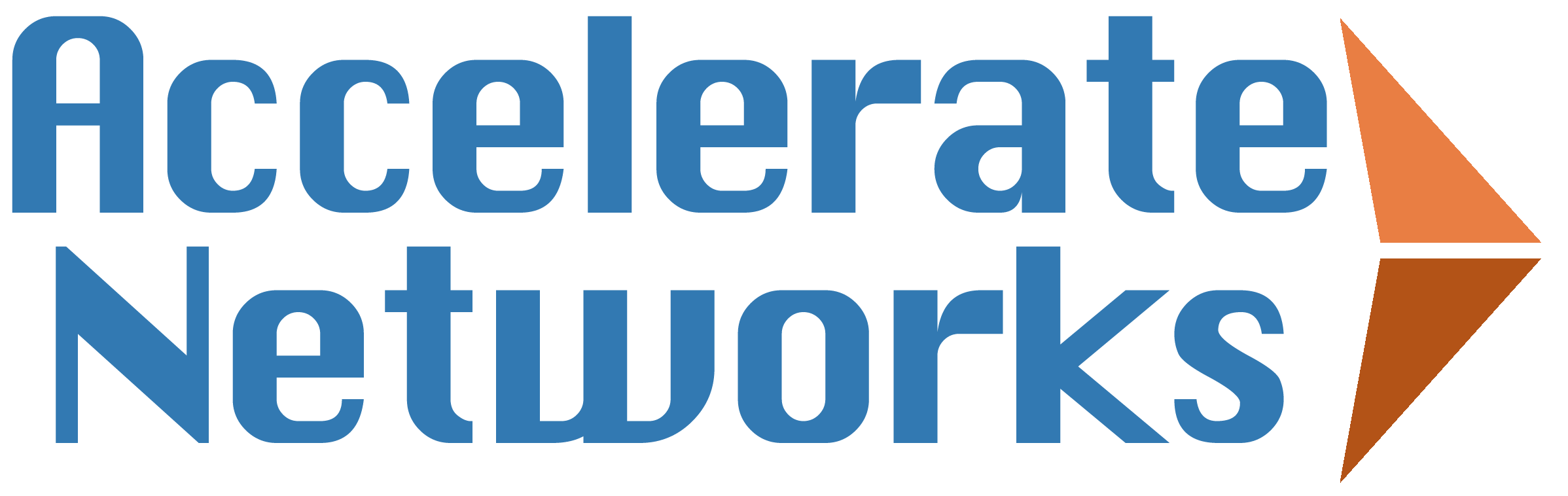How to use the GRP2612

GRP2612
The GRP2612 is a workhorse! This Grandstream phone has a color screen, HD voice and 4 programmable keys at an amazing price!
Buy Now Grandstream Support💍 Change Your Ringtone
Here are the steps to change your ringtone.
- Press the center key
- Scroll down to preference
- Scroll down to sounds
- Use the left and right arrow keys to cycle through the ringtone options
- When you find one you like press save
- Your changes have been saved, press back until you reach the home screen
- Your ringtone is now what you've selected 🚀
🚀 Use Speed Dial
Here are the steps to use speed dial on a GRP2612.
- Press the speed dial button next to the contacts name
🤐 Put a Call on Hold
Here are the steps to set a voice mail greeting on a GRP2612.
- Start or receive a call
- Press the hold key
- Press the hold key again to resume the call
🚶 Transfer a Call with a single press
Here are the steps to transfer a call with a single press on a GRP2612.
- Start or receive a call
- Press the speed dial key for the contact you want to transfer the call to
📮 Check your Voicemail
Here are the steps to check your voicemail on a GRP2612.
- Press the voicemail key
- Enter your password
- Press pound
- Press 1 to listen to messages
- Press 7 to delete the message
- Hangup the call and you're done! 🚀
🏞️ Use Call Park
Here are the steps to use call park on a GRP2612.
- Start or receive a call
- Press the "Park" button
- Watch the light next to the "Park" button turn red
- Press the "Park" button again to retrieve the call
♻️ Reboot
Here are the steps to reboot a Grandstream GRP2612.
- Press center “dot” key to bring up the menu
- Scroll over to and select Reboot in the menu
- Confirm with the under-screen keys
🏭 Factory Reset
Here are the steps to Factory Reset a Grandstream GRP2612.
- Press center “dot” key to bring up the menu
- Scroll over to and select System in the menu
- Scroll down to and select Factory Reset, almost at the bottom
- Confirm with the under-screen keys