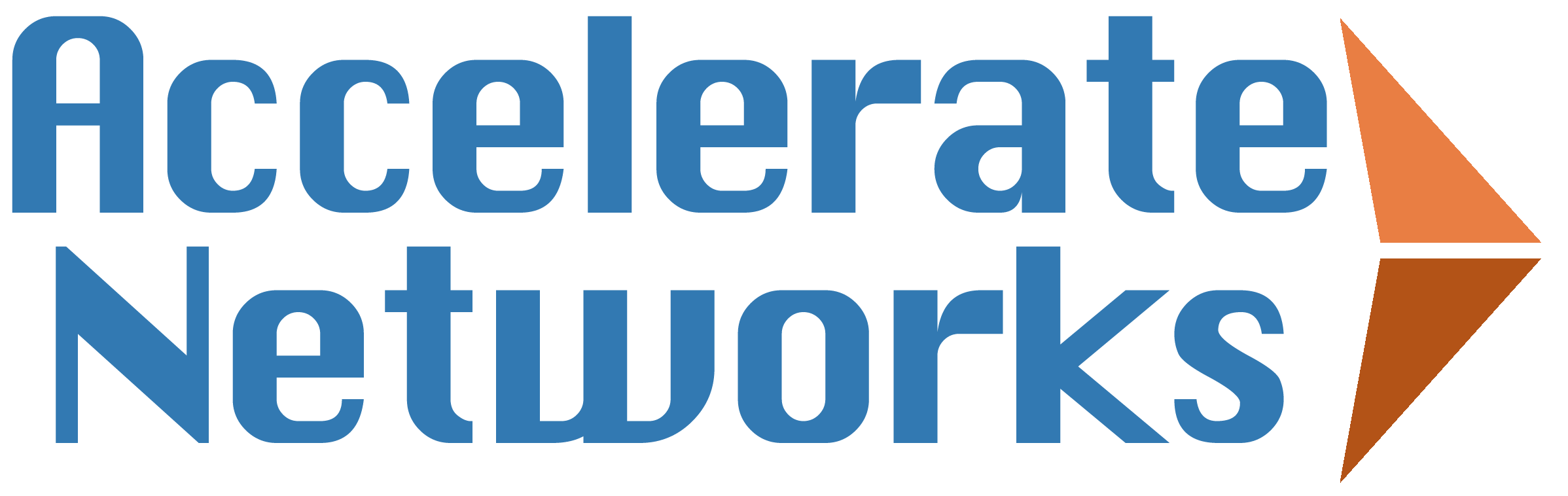How to use the Yealink T54W
Table of Contents
- 🏁 Perform Initial Setup
- 🔌 Connect To WiFi
- 🪢 Connect Your Bluetooth Device
- 💍 Change Your Ringtone
- 👋 Create a Voicemail Greeting
- 🚀 Use Speed Dial
- 🤐 Put a Call on Hold
- 🤼 Start a Conference Call
- 🧑🦯 Perform a Blind Call Transfer
- 🚶 Transfer a Call with a Single Press
- 🦮 Perform an Attended Transfer
- 📮 Check Your Voicemail
- 🏞️ Use Call Park

Yealink T54W
With modern Bluetooth & WiFi built in, a 4.3 inch tilting screen, Power over Ethernet support the Yealink T54W is a versatile, capable and ready to serve you!
Buy Now Yealink Support🏁 Perform Inital Setup
Here are the steps to perform the initial setup on a Yealink T54W.
- Pull the phone out of the box
- Flip the phone over
- Plug in the "internet" cable
- Plug in the power cable
- Pull the handset and it's cable out of the box
- Plug the short side of the handset cable into the handset
- Plug the long side of the handset cable into the back of the phone
- Place the handset into the craddle on the front of the phone
- Make a test call to verify that everything is working
- Enjoy your new deskphone! 🚀
🔌 Connect to WiFi
Here are the steps to Yealink T54W to a WiFi network.
- Remove all Ethernet cables plugged into the back of the phone
- Use the directional keys on the front of the phone
- Select the "Basic" icon from the menu on the phone's screen
- Select the 8th option "WiFi"
- Toggle the "WiFi" option to "On" and the hit save
- Click "Available Networks"
- Select the network to which you wish to connect
- Enter the password using the number keys and then press the "Connect" button
- Your Yealink T54W is now connected to WiFi and will be able to make and receive calls over the WiFi network
🪢 Connect your AirPods
Here are the steps to pair your AirPods with a Yealink T54W.
- Use the directional keys on the front of the phone
- Select the "Basic" icon from the menu on the phone's screen
- Select the 7th option "Bluetooth"
- Toggle the "Bluetooth" option to "On" and the hit save
- Click "Scan"
- Put your AirPods into pairing mode by opening the case and holding the button on the back
- Select the AirPods entry from the device list on your phone and press the "Connect" button
- Your AirPods are now paired and will act as the handset for your deskphone
💍 Change Your Ringtone
Here are the steps to change your ringtone on a Yealink T54W.
- Use the directional keys on the front of the phone
- Select the "Basic" icon from the menu on the phone's screen
- Select the 4th option "Sound"
- Select "Ring Tones"
- Select "Common" for all accounts or select the individual account you wish to change the ringtone for
- Select the ringtone you prefer from the list and press "ok"
- Return to main menu
- Your Yealink T54W now has a different ringtone!
👋 Create a Voice Mail Greeting
Here are the steps to set a voice mail greeting on a Yealink T54W.
- Press the voice mail key
- Enter your voice mail password and press pound
- Press 5 for advanced
- Press 1 to set a greeting
- Select one of the 9 greeting slots
- Record your greeting at the beep
- Press 1 to listen to the recording
- Press 2 to save the recording
- Hangup the call
- Enjoy your new voice mail greeting! 🚀
🚀 Use Speed Dial
Here are the steps to use speed dial on a Yealink T54W.
- Press the speed dial button next to the contacts name
🤐 Put a Call on Hold
Here are the steps to set a voice mail greeting on a Yealink T54W.
- Start or receive a call
- Press the hold key
- Press the hold key again to resume the call
🤼 Start a Conference Call
Here are the steps to start a conference call on a Yealink T54W.
- Start or receive a call
- Press the "ConfCall" button
- Dial in the number of the person you would like to add to the call
- Press the "Dial" button
- Once the second person answers the call press the "ConfCall" button again to merge the calls
- Enjoy your group chat! 🚀
🧑🦯 Perform a blind Call Transfer
Here are the steps to perform a blind transfer on a Yealink T54W.
- Start or receive a call
- Press the transfer key
- Dial in the extension of the person you want to transfer the call to
- Press the "BlindTrnf" button
🚶 Transfer a Call with a single press
Here are the steps to transfer a call with a single press on a Yealink T54W.
- Start or receive a call
- Press the speed dial key for the contact you want to transfer the call to
🦮 Perform an Attended Transfer
Here are the steps to perform an attended transfer on a Yealink T54W.
- Start or receive a call
- Press the transfer key
- Dial the number you want to transfer the call to
- Confirm the transfer with the person you dialed
- Press the "Transfer" button to complete the transfer
📮 Check your Voicemail
Here are the steps to check your voicemail on a Yealink T54W.
- Press the voicemail key
- Enter your password
- Press pound
- Press 1 to listen to messages
- Press 7 to delete the message
- Hangup the call and you're done! 🚀
🏞️ Use Call Park
Here are the steps to use call park on a Yealink T54W.
- Start or receive a call
- Press the "Park" button
- Watch the light next to the "Park" button turn red
- Press the "Park" button again to retrieve the call