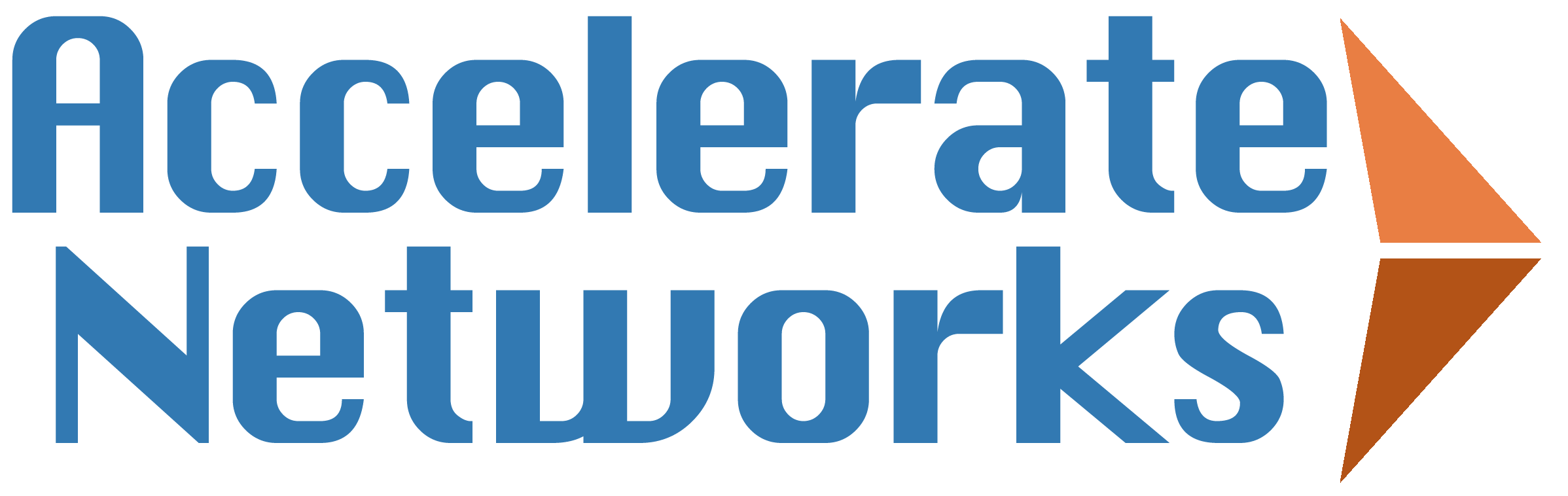How to use the GXP2170
Table of Contents
- 🏁 Initial Setup on Grandstream GXP2170
- 🪢 Connect Bluetooth device to Grandstream GXP2170
- 💍 Change the ringtone on your Grandstream GXP2170
- 👋 Create a Voicemail Greeting
- 🚀 Use Speed Dial
- 🤐 Put a Call on Hold
- 🤼 Start a Conference Call
- 🧑🦯 Perform a Blind Call Transfer
- 🚶 Transfer a Call with a single press
- 🦮 Perform an Attended Transfer
- 📮 Check your Voicemail
- 🏞️ Use Call Park

GXP2170
Offering 12 programmable keys, Bluetooth, HD Voice, Gigabit and predictive dialing, the GXP2170 is able to bring your business together!
Buy Now Grandstream Support🏁 Initial Setup on a Grandstream GXP2170
Here are the steps to set up a Grandstream GXP2170
- Unbox the phone and other components
- Insert the stand in the back and slide to lock
- Connect to internet with network cable (if available). Route cable through stand to keep things tidy.
- Connect power supply to round port
- While phone is booting up connect shorter end of handset cable to handset and longer end to back of phone
- Wait until phone shows green logo in upper right
- Make a call! 🚀
🪢 Connect to a Bluetooth device
Here are the steps to connect a Bluetooth device to your GXP2170.
- Press the center button and scroll to "system"
- Scroll down to Bluetooth
- Scroll all the way down to "Start Scan" and wait
- Put your Bluetooth device in pairing mode
- Now select "Start Scan" and wait until the phone pulls up nearby devices
- Select Bluetooth Device from the list and pair
- Return to main screen and make sure Bluetooth logo appears in upper right corner of phone
- You can now make a call! 🚀
💍 Change Your Ringtone
Here are the steps to change your ringtone.
- Press the center key
- Scroll down to preference
- Scroll down to sounds
- Use the left and right arrow keys to cycle through the ringtone options
- When you find one you like press save
- Your changes have been saved, press back until you reach the home screen
- Your ringtone is now what you've selected 🚀
👋 Create a Voicemail Greeting
Here are the steps to set a voice mail greeting on a GXP2170.
- Press the voice mail key
- Enter your voice mail password and press pound
- Press 5 for advanced
- Press 1 to set a greeting
- Select one of the 9 greeting slots
- Record your greeting at the beep
- Press 1 to listen to the recording
- Press 2 to save the recording
- Hangup the call
- Enjoy your new voice mail greeting! 🚀
🚀 Use Speed Dial
Here are the steps to use speed dial on a GXP2170.
- Press the speed dial button next to the contacts name
🤐 Put a Call on Hold
Here are the steps to put a call on hold on a GXP2170.
- Start or receive a call
- Press the hold key
- Press the hold key again to resume the call
🤼 Start a Conference Call
Here are the steps to start a conference call on a GXP2170.
- Start or receive a call
- Press the "ConfCall" button
- Dial in the number of the person you would like to add to the call
- Press the "Dial" button
- Once the second person answers the call press the "ConfCall" button again to merge the calls
- Enjoy your group chat! 🚀
🧑🦯 Perform a blind Call Transfer
Here are the steps to perform a blind transfer on a GXP2170.
- Start or receive a call
- Press the transfer key
- Dial in the extension of the person you want to transfer the call to
- Press the "BlindTrnf" button
🚶 Transfer a Call with a single press
Here are the steps to transfer a call with a single press on a GXP2170.
- Start or receive a call
- Press the speed dial key for the contact you want to transfer the call to
🦮 Perform an Attended Transfer
Here are the steps to perform an attended transfer on a GXP2170.
- Start or receive a call
- Press the transfer key
- Dial the number you want to transfer the call to
- Confirm the transfer with the person you dialed
- Press the "Transfer" button to complete the transfer
📮 Check your Voicemail
Here are the steps to check your voicemail on a GXP2170.
- Press the voicemail key
- Enter your password
- Press pound
- Press 1 to listen to messages
- Press 7 to delete the message
- Hangup the call and you're done! 🚀
🏞️ Use Call Park
Here are the steps to use call park on a GXP2170.
- Start or receive a call
- Press the "Park" button
- Watch the light next to the "Park" button turn red
- Press the "Park" button again to retrieve the call